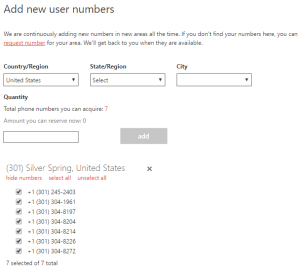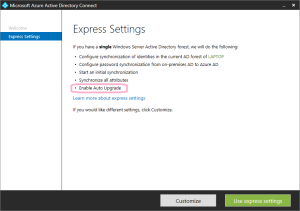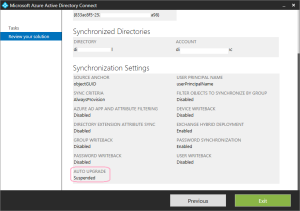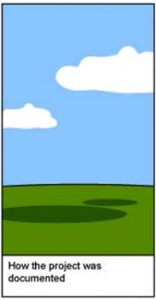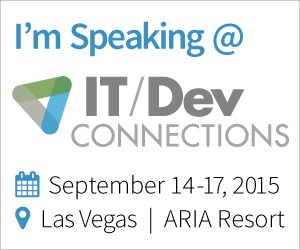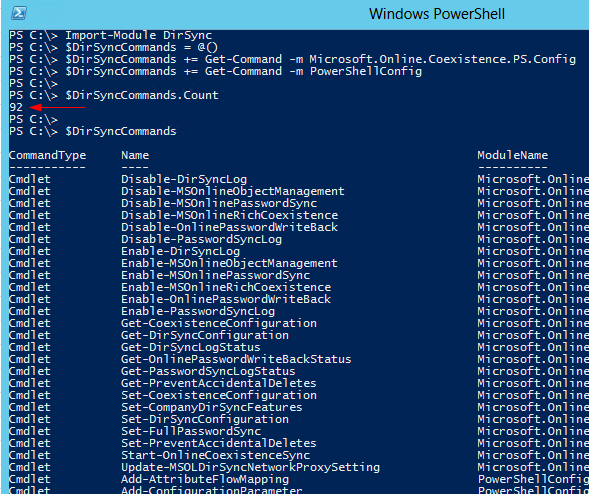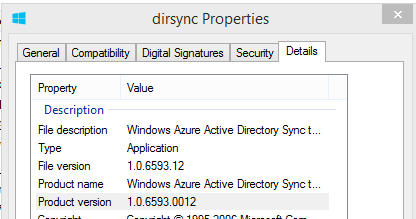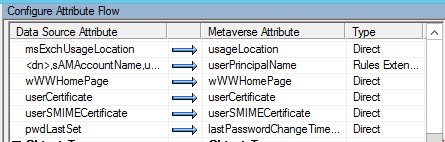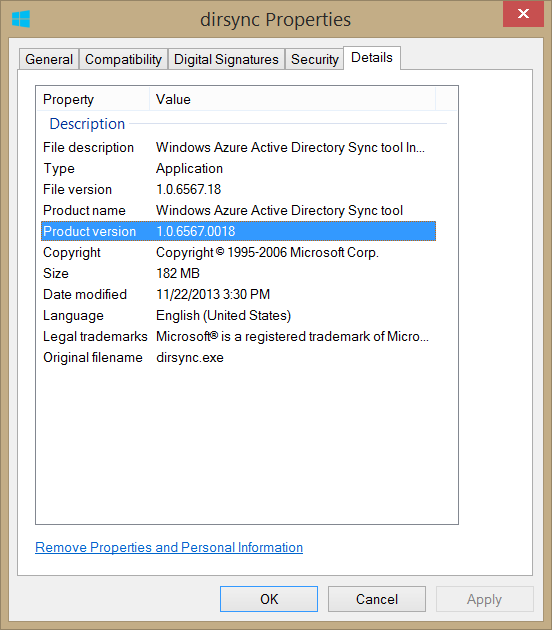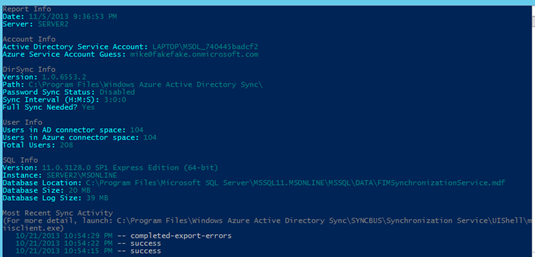9 Mar 2023 Update:
I updated the script to support Modern Auth (OAuth) which is now required for most things in Exchange Online. Details are in the comments of the new script itself:
https://github.com/Mike-Crowley/Public-Scripts/blob/main/Get-AlternateMailboxes.ps1
If you still want the old one, it will be here for a while
https://github.com/Mike-Crowley/Public-Scripts/blob/main/Get-AlternateMailboxes_BasicAuth.ps1
12 Aug 2020 Update:
A few readers contacted me to report this script no longer works. I got around to investigating it today and see the cause, revealed in a Fiddler trace:
(larger)
It would seem Microsoft now needs an anchor mailbox, likely to determine what tenant this request is for. I was able to modify my script to accommodate. Sadly, Microsoft is decomissioning the TechNet Gallery, so I may not update that site, just to have them delete it anyway. Please consider including the following in the script yourself:
...
#Other attributes available here: https://msdn.microsoft.com/en-us/library/microsoft.exchange.webservices.autodiscover.usersettingname(v=exchg.80).aspx
$Headers = @{
'X-AnchorMailbox' = $Credential.UserName
}
$WebResponse = Invoke-WebRequest https://autodiscover-s.outlook.com/autodiscover/autodiscover.svc -Credential $Credential -Method Post -Body $AutoDiscoverRequest -ContentType 'text/xml; charset=utf-8' -Headers $Headers
[System.Xml.XmlDocument]$XMLResponse = $WebResponse.Content
...
$Credential= Get-Credential
Get-AlternateMailboxes -SMTPAddress bob.smith2@contoso.com -Credential $Credential
...Original Post:
There are a number of articles that describe the relationship between the FullAccess permission of an Exchange mailbox and the msExchDelegateListLink attribute. Here are two good ones:
- https://blogs.msmvps.com/acefekay/2017/05/22/removing-orphaned-populated-msexchangedelegatelinklist-and-msexchangedelegatelinklistbl-automapping-attributes
- https://blogs.technet.microsoft.com/fun_with_powershell/2015/05/05/msexchdelegatelistlink-and-the-trouble-which-it-gave
In short, this attribute lists all the other mailboxes your mailbox has FullAccess to, unless AutoMapping was set to $false when assigning the permission. It can be a handy attribute to query when trying to learn what mailboxes might appear in an end-user’s Outlook profile.
This attribute is synced to Office 365 via Azure AD Connect, however, for whatever reason, it is not synced back on-premises for new or migrated mailboxes. It is also not exposed in Get-User, Get-Mailbox, Get-MailboxStatistics, Microsoft Graph or Azure AD Graph.
The information is however included in the user’s AutoDiscover XML response. This is how Outlook knows what mailboxes to mount. If you want to look at this data manually, use the ctrl+right-click tool from the Outlook icon on the system tray. This article describes how to do that, if somehow you’re reading this but don’t already know about this tool:
You can also look at the AutoDiscover XML file via the venerable TestConnectivity.Microsoft.com web site. Look at the bottom of of the file, and you’ll see “AlternativeMailbox” entries.
<AlternativeMailbox>
<Type>Delegate</Type>
<DisplayName>crowley test 1</DisplayName>
<SmtpAddress>crowleytest1@mikecrowley.us</SmtpAddress>
<OwnerSmtpAddress>crowleytest1@mikecrowley.us</OwnerSmtpAddress>
</AlternativeMailbox>
<AlternativeMailbox>
<Type>Delegate</Type>
<DisplayName>crowley test 2</DisplayName>
<SmtpAddress>crowleytest2@mikecrowley.us</SmtpAddress>
<OwnerSmtpAddress>crowleytest2@mikecrowley.us</OwnerSmtpAddress>
</AlternativeMailbox>While not exactly the msExchDelegateListLink attribute, its the same difference.
This is neat, but to be useful at scale, we need to query this in PowerShell. Fortunately, there are two methods to fetch the AutoDiscover XML.
You can query these endpoints directly or through the the Exchange Web Services (EWS) API. If you don’t have a preference, Microsoft’s documentation recommends SOAP, which is the approach I’ll discuss here.
Using Invoke-WebRequest and SOAP, we can request specific attributes, such as AlternateMailboxes. Other useful attributes are listed in this article:
While I’m not a developer (developers, please keep your laughter to yourself!), I did manage to cobble together the following SOAP request, which will be the string we “post” to the AutoDiscover service. You’ll notice I’ve marked the user we’re querying and any attributes I might want in bold (modify this list to suit your needs):
<soap:Envelope xmlns:a="http://schemas.microsoft.com/exchange/2010/Autodiscover"
xmlns:wsa="http://www.w3.org/2005/08/addressing"
xmlns:xsi="http://www.w3.org/2001/XMLSchema-instance"
xmlns:soap="http://schemas.xmlsoap.org/soap/envelope/">
<soap:Header>
<a:RequestedServerVersion>Exchange2013</a:RequestedServerVersion>
<wsa:Action>http://schemas.microsoft.com/exchange/2010/Autodiscover/Autodiscover/GetUserSettings</wsa:Action>
<wsa:To>https://autodiscover.exchange.microsoft.com/autodiscover/autodiscover.svc</wsa:To>
</soap:Header>
<soap:Body>
<a:GetUserSettingsRequestMessage xmlns:a="http://schemas.microsoft.com/exchange/2010/Autodiscover">
<a:Request>
<a:Users>
<a:User>
<a:Mailbox>bob@contoso.com</a:Mailbox>
</a:User>
</a:Users>
<a:RequestedSettings>
<a:Setting>UserDisplayName</a:Setting>
<a:Setting>UserDN</a:Setting>
<a:Setting>UserDeploymentId</a:Setting>
<a:Setting>MailboxDN</a:Setting>
<a:Setting>AlternateMailboxes</a:Setting>
</a:RequestedSettings>
</a:Request>
</a:GetUserSettingsRequestMessage>
</soap:Body>
</soap:Envelope>(For this post, I only care about AlternateMailboxes.)
AutoDiscover requires authentication, so we’ll also need to use the Get-Credential cmdlet. Interestingly, any mailbox can query the AutoDiscover response for any other user in the Office 365 tenant. This means, through PowerShell, I can look up the msExchDelegateListLink / AlternativeMailbox values for other users (even without administrative privileges).
I’ve written a function to return the results in a PowerShell array like this:

I should also point out:
- It has the Exchange Online URL hard-coded within, though you could adapt this for other URLs if you’d like.
- Both SMTPAddress and Credential parameters require valid Exchange Online mailboxes (though, as previously mentioned they do not need to be the same mailbox).
Usage Example:
Get-AlternateMailboxes -SMTPAddress bob@contoso.com -Credential (Get-Credential)Finally, here is the script itself:
- Feb 2021 Edit:
- Microsoft finally took down the TechNet Gallery. This script is now available on GitHub: <See edits at the top of the article>
https://gallery.technet.microsoft.com/Get-AlternateMailboxes-00744636